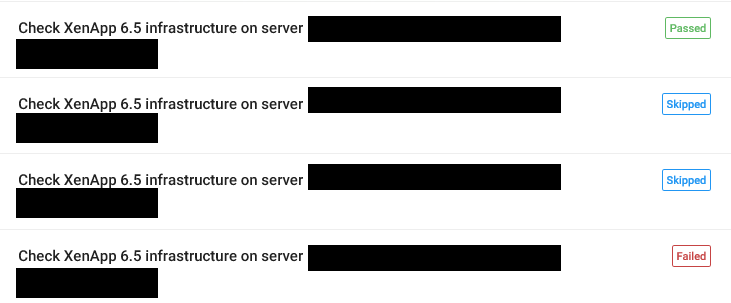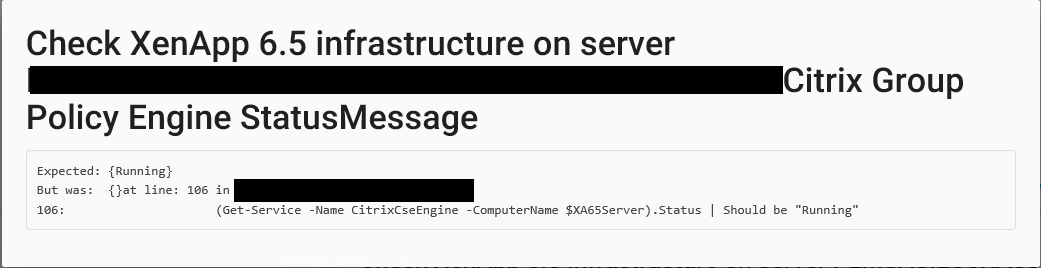Hi,
In this part, I will dig into each of the products that we are going to test in this blog series. The three products are, Microsoft Roaming Profiles, Citrix Profile Management and FSLogix. These three products actually hit three different types of profiles, we have the roaming, hybrid and local profile. FSLogix is a local profile, but because of the smart way FSLogix works the actual files and folders in the profiles are save inside of a VHD/VHDX file on a network share.
Let’s get into it 🙂
Microsoft Roaming Profiles
Microsoft roaming profiles is the solution that has been used for the longest time because it has been built into Microsoft Windows Server and desktop operating systems since Windows NT Server 3.1 and Windows 95. Roaming profiles are simple put the normal local profile that is saved on a network share at logoff and loaded from the network share at login. The previous statement isn’t completely true because not everything from the local profile is saved to the network share, only the roaming part of the profile. If we look at the profile for a user we have these folders under the AppData. It is only what is placed in the roaming folder that is saved to the network share in a setup with Microsoft Roaming Profiles.
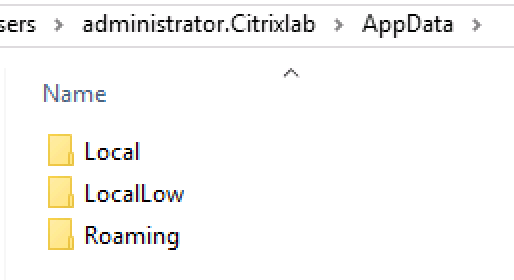
The settings below are all you can set for roaming profiles in the GPO’s. The setting “Set path for Remote Desktop Services Roaming User Profile” is all you need to set to enable roaming profiles for all servers that the GPO is linked to.
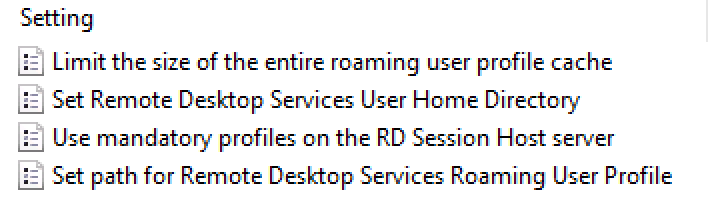
This solution doesn’t leave a lot of options for customizing the profiles, it is setting the GPO to point to a network share and then the configuration is done. One of the settings we can do is making sure administrators have access to the profiles (or is denied the access) by setting another option in the GPO for profile configuration. This setting and the others are shown below. Notice the “Set roaming profile path for all users logging on this computer”, this setting is used if you want to use roaming profiles on your regular Windows 7/10 machines.
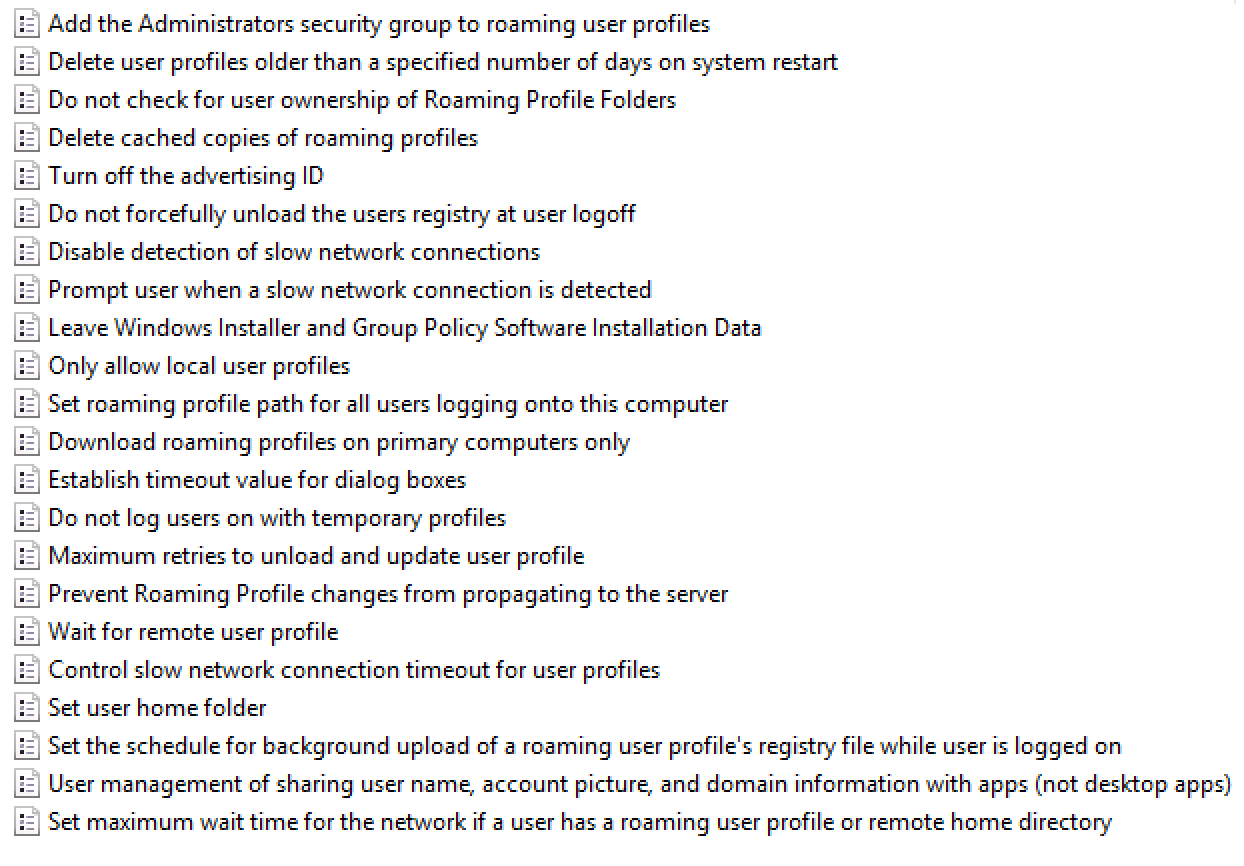
A few settings you might want to consider is the “Delete cached copies of roaming profiles” and “Do not check for ownership of Roaming Profile Folders”. You should of course consider all the settings and decide if they are relevant to your environment.
In my test setup in this blog series I used these Remote Desktop Roaming Profile settings:
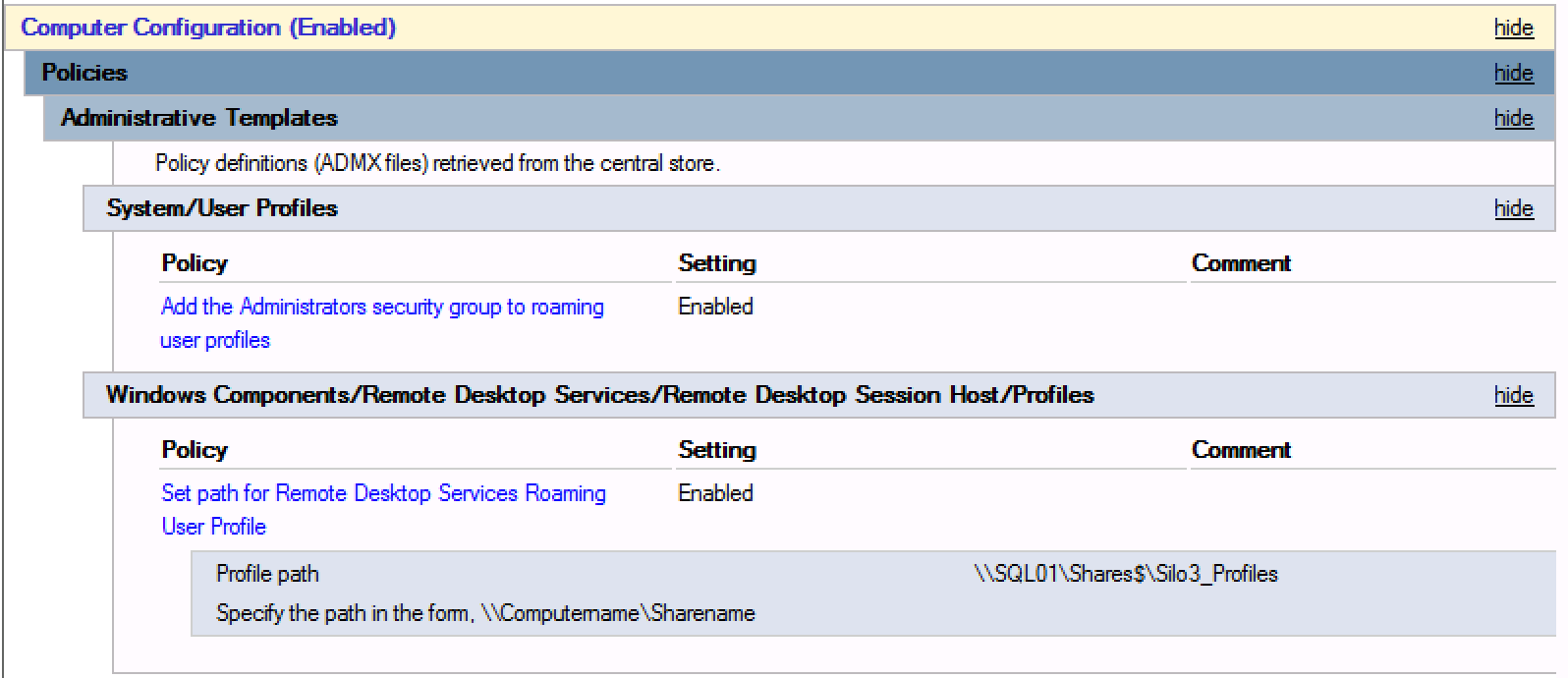
The profile path is on my SQL server which has a disk stored on local SSD in my XenServer.
Citrix Profile Management
Citrix profile management (UPM) is a hybrid profile solution. Hybrid means that you can customize your profile to include and exclude files and folders so that you get all that you need in your profile without getting a lot of extra files and folders that you don’t need. UPM has a lot of settings that you can customize so in this series I have focused on the ones I hear about the most and the ones I use the most.
Profile Streaming:
Profile streaming lets the profile load faster because it downloads the files when the OS asks for them instead of loading the whole profile at login. This also gives a profile load at almost 0 since Citrix Profile Streaming reports the profile loaded instantly when the OS asks for it. Some applications use AppData intensively and when AppData is not redirected (I don’t recommend redirecting AppData) you can enable always cache which adds performance for these applications. I always enable profile streaming and so far, I haven’t had a case where it does anything bad to the profiles.
It is important to notice that even though the profile load is instant that doesn’t mean that the file load time will be instant. The files must be loaded so the reduced load time will increase application load time instead.
Active writeback:
Active writeback ensures that the profile is written back to the file share whenever a change has happened. This adds additional load to the file server during the whole day whereas the profile share normally only gets hit when logon and logoff occurs. I normally don’t recommend enabling active writeback, but I have used this several times when I was seeing stability issues on file servers or network devices. In these cases, I get less corruption in my profiles then when I am not using active writeback.
Process Internet cookie files on logoff:
This one might be a no brainer but I wanted to mention it anyway. I always enable this setting so that my cookies are processed by UPM.
Standard exclusions for directories and registry:
In the newer versions of UPM 5.5 and newer there is a default list of folders and registry settings that can be enabled. I recommend settings these to start with but you really need to test the profiles and add/remove folders as your environment dictates.
FSLogix
FSLogix isn’t new anymore, but at the time of this writing it is the only solution that supports using Office365 for Outlook, OneDrive for Business and Skype for Business. FSLogix enables the users to have a real PC like feeling in the Office365 suite and all other applications. The smart way that FSLogix puts the entire profile inside a VHD/VHDX file and only access the blocks that the OS is asking for reduces the network traffic while still providing the user with a local profile, meaning everything they would have saved on a regular PC is now saved in your FSLogix Profile Container. Using FSLogix gives your users a really fast login and logoff time, but as written above the users will also have a great experience during the session because of the low bandwidth usage with FSLogix. By using FSLogix you only need to configure two things, and that is the profile path and enable FSLogix profiles. You can do some more advanced configurations with FSLogix as well to suit your environment, for instance you can choose the initial file size for the profile and you can also choose the format (vhd or vhdx). When using FSLogix for profiles do remember to size your fileserver accordingly. Compared to other profile management solutions FSLogix uses a lot of diskspace because it saves all the files a normal local profile would contain, this means that Outlook OST files for instance is save and they can be pretty large. The added diskspace should not be an issue since storage is pretty cheap, but it is important to size the solution properly.
FSLogix provides two solutions for profile management, one of them is the management of the “normal” profile and the other one is specific for the Office365 part of the profile. You will need both solutions if you want to have a pure FSLogix profile management solution, but you can also combine the Office 365 Containers with other profile management products like Citrix UPM or Microsoft Roaming Profiles. In the table below you can see the two FSLogix products in a comparison chart, so for instance if you can do without Search, you can go with only Profiles Containers, but to get the full user experience you will need both products. 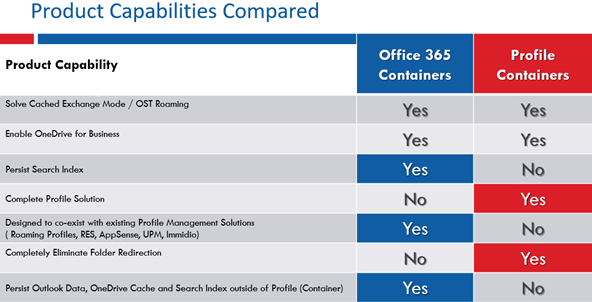
You can check out the complete settings for FSLogix Profile Containers here: https://docs.fslogix.com/display/20170529/FSLogix+Profiles+Configuration+Settings
You can check out the complete settings for FSLogix Office 365 Containers here: https://docs.fslogix.com/display/20170529/Office+365+Configuration+Settings
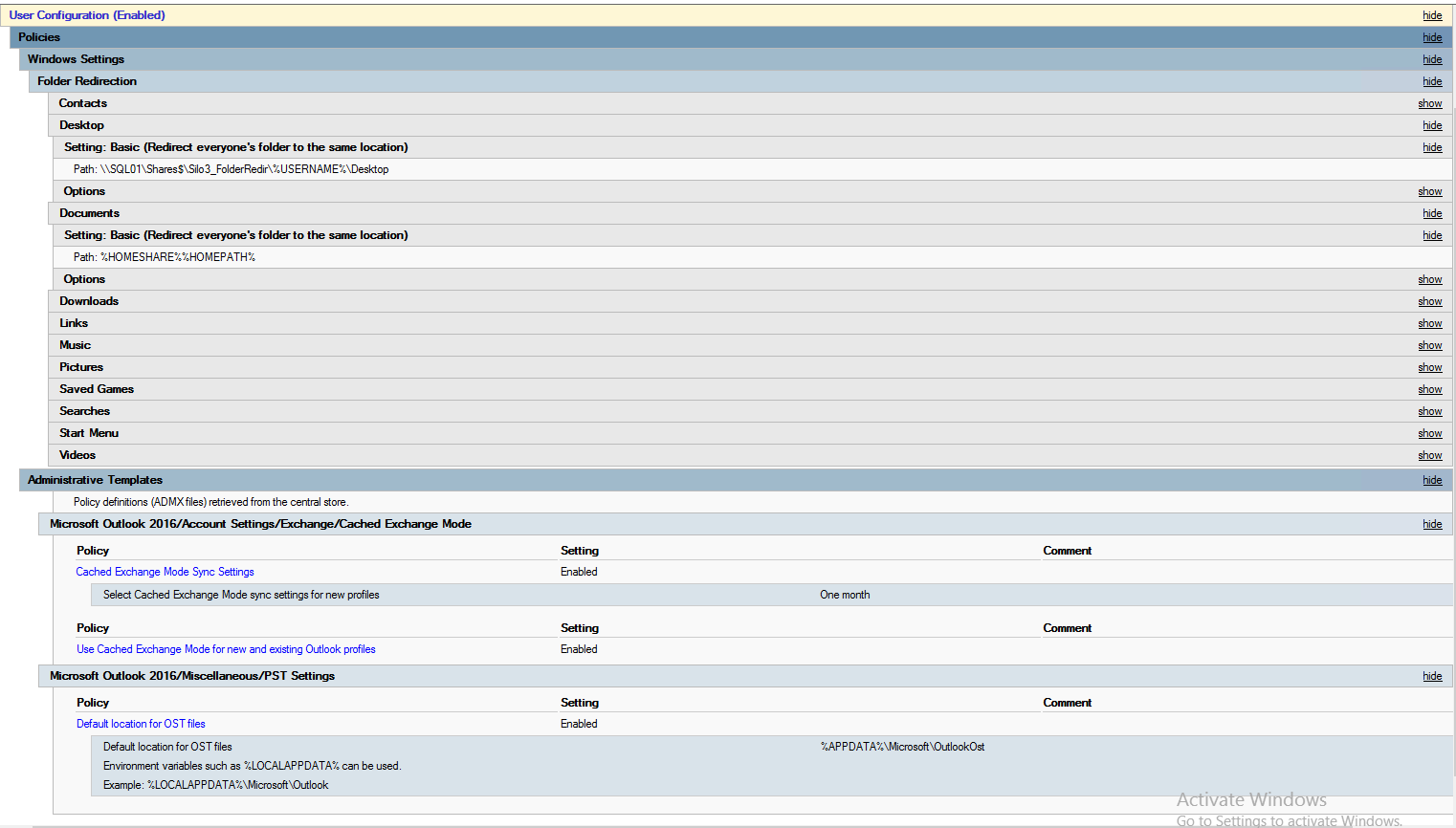
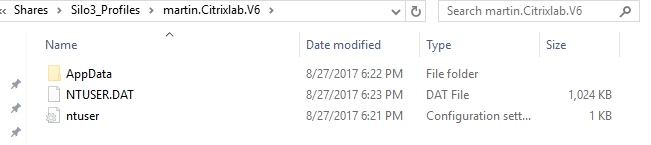
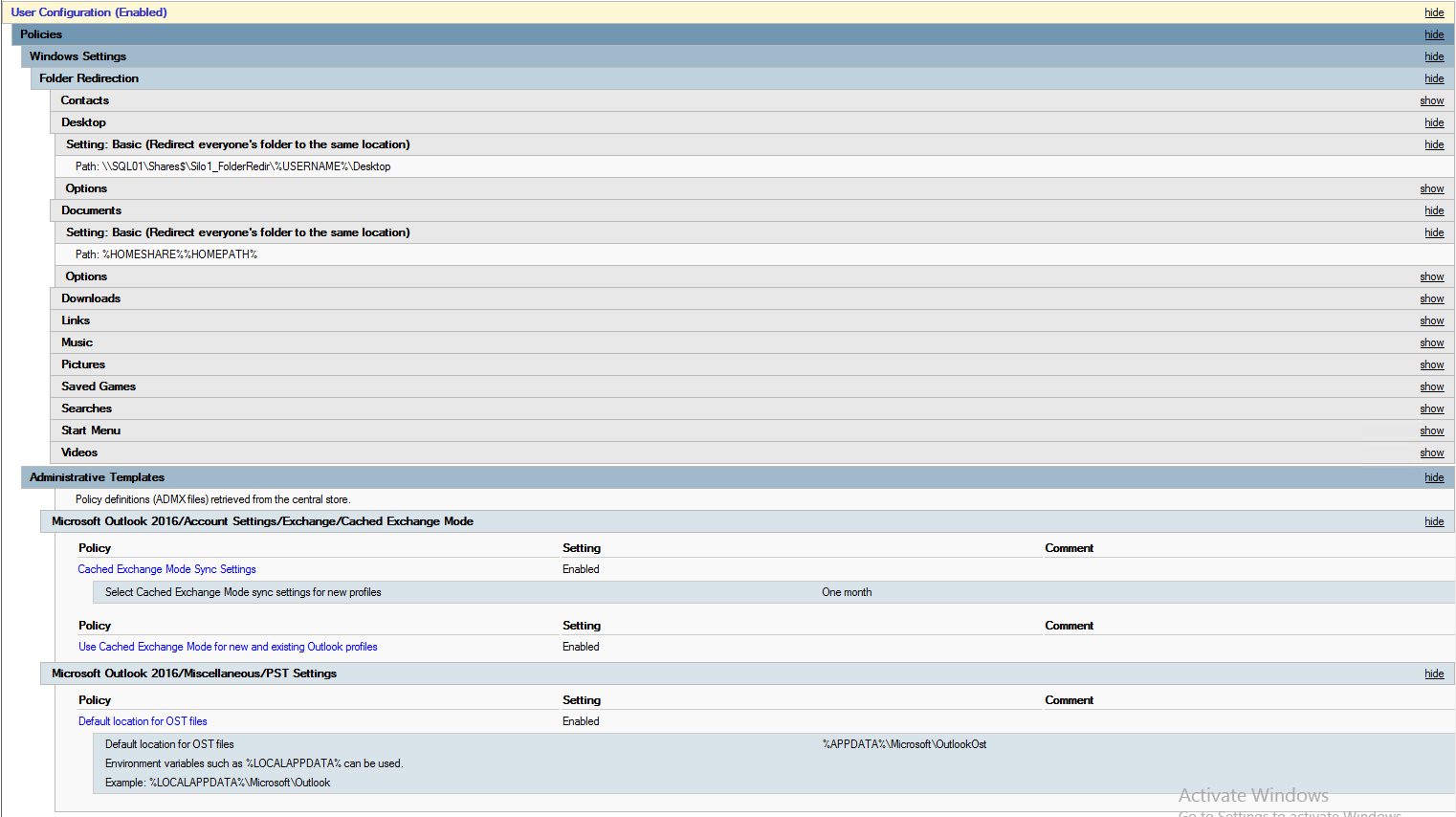
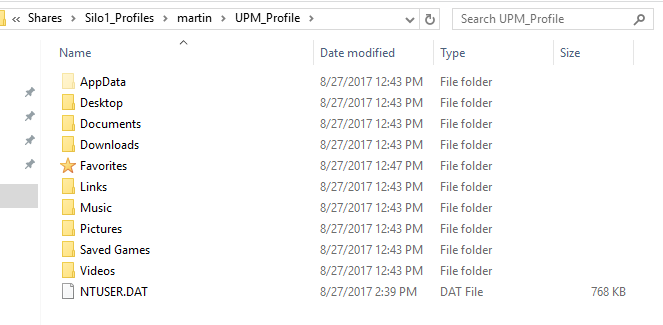
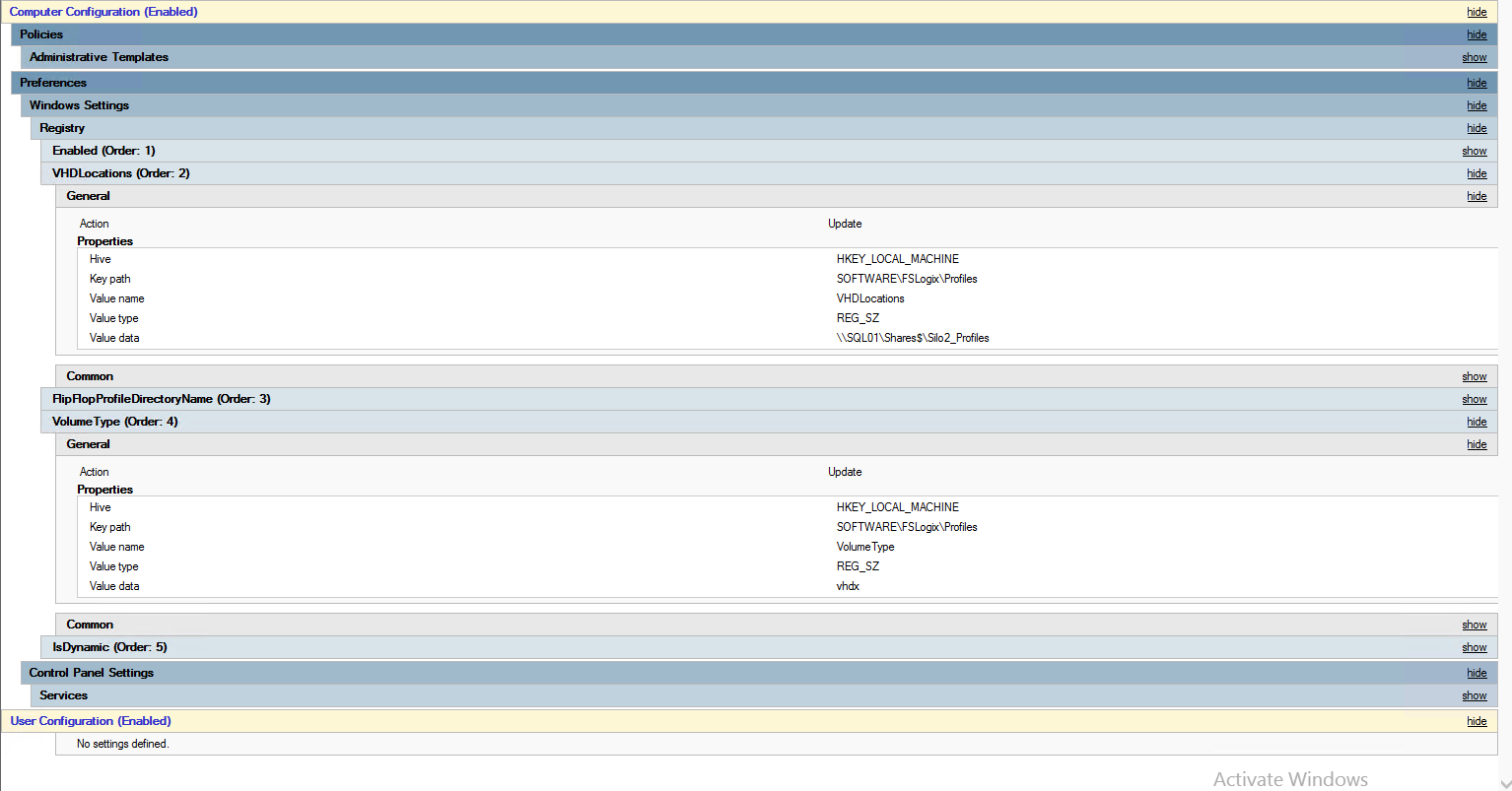
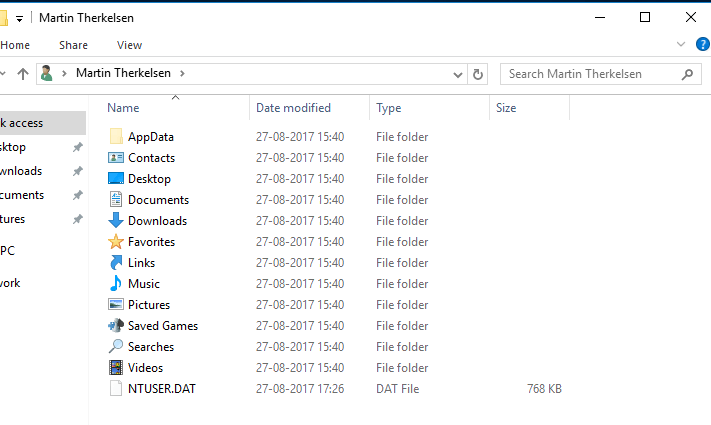
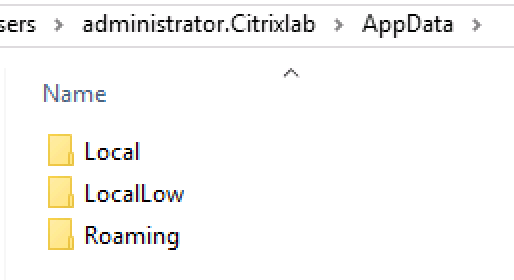
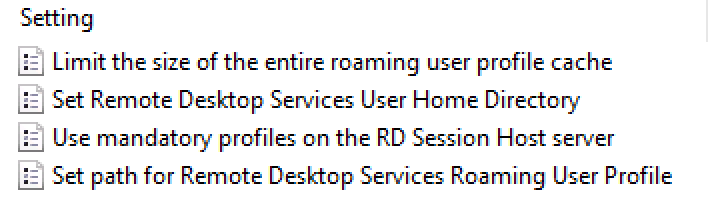
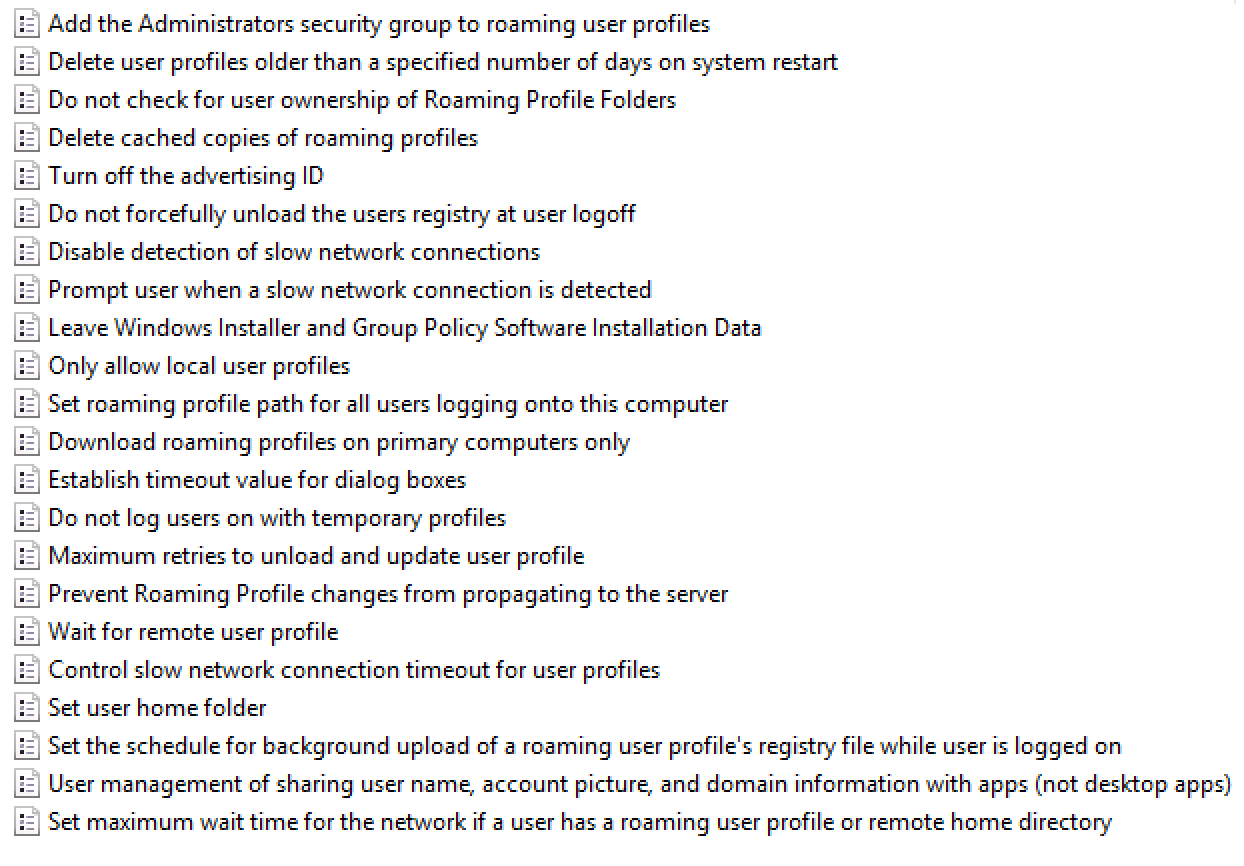
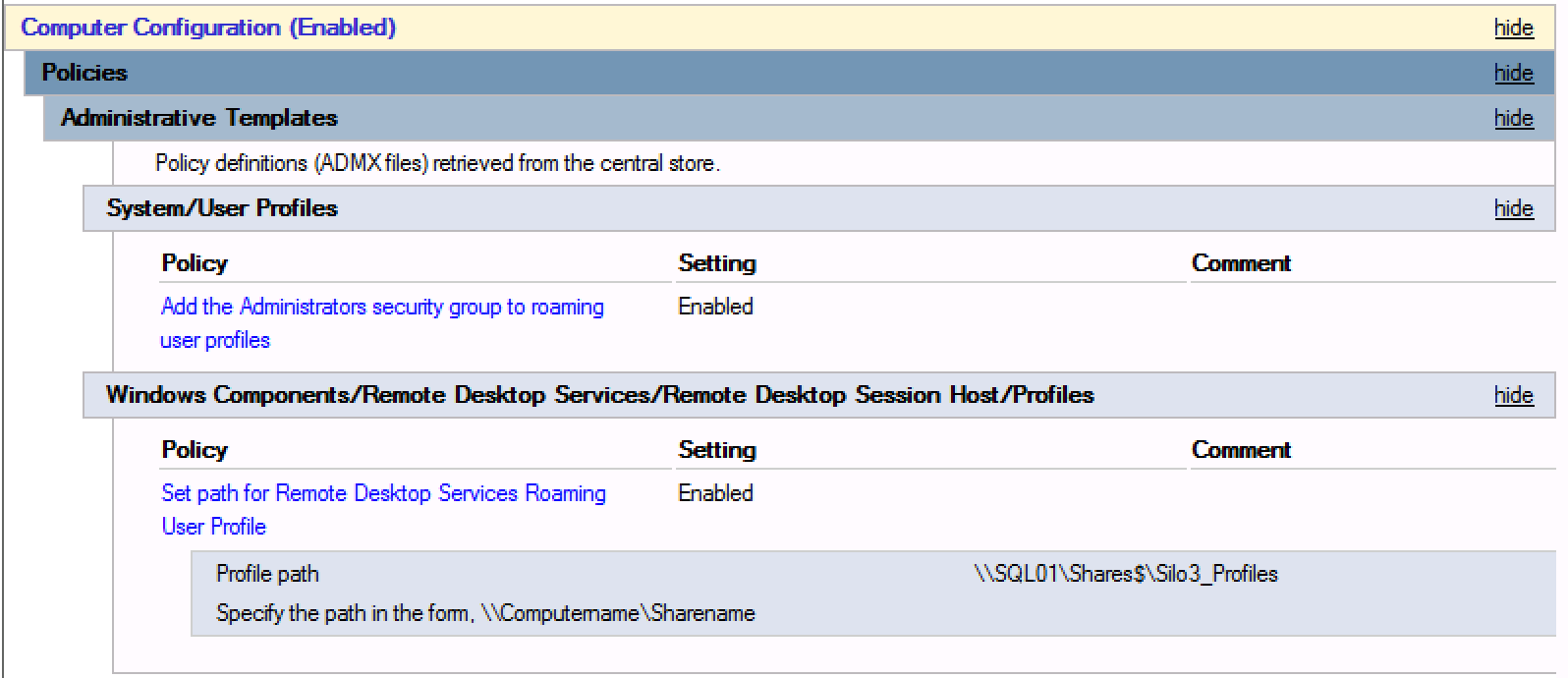
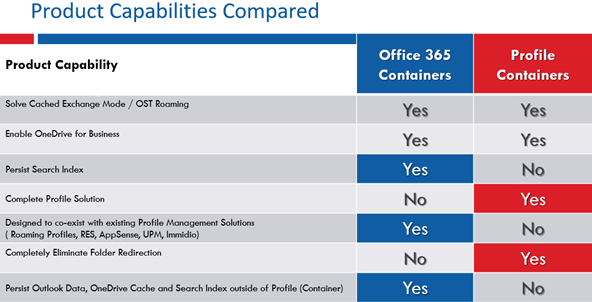
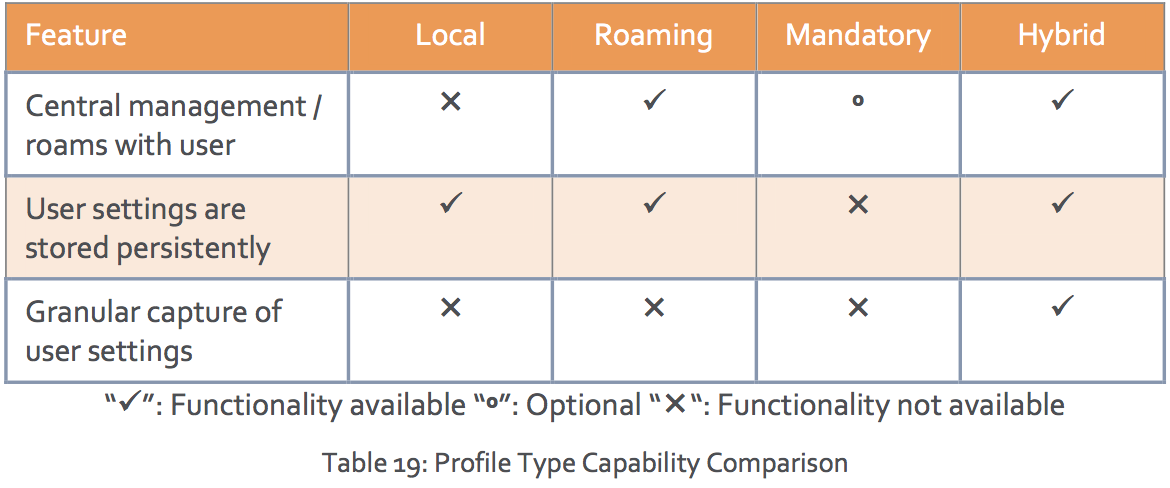 I have personally used Roaming, Mandatory and Hybrid in the Citrix deployments I have been involved in, but 99,9% for me has been either Roaming or Hybrid. If we look at what Citrix recommends using in the deployments we see out there we get this (Again from the Citrix VDI handbook)
I have personally used Roaming, Mandatory and Hybrid in the Citrix deployments I have been involved in, but 99,9% for me has been either Roaming or Hybrid. If we look at what Citrix recommends using in the deployments we see out there we get this (Again from the Citrix VDI handbook)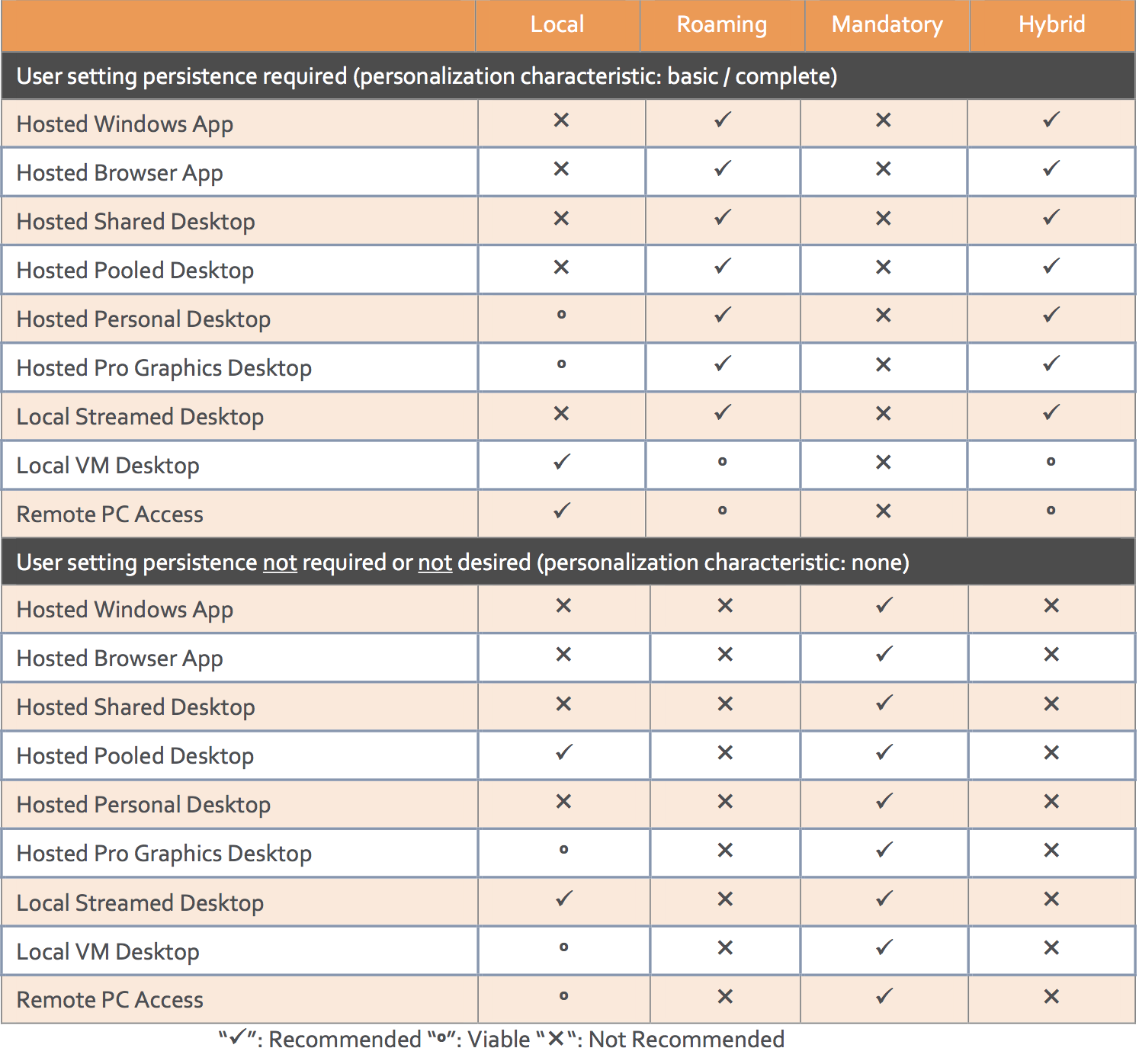 As we can see from the table above Citrix recommends roaming or hybrid profiles for almost all deployments that needs user settings persistence. This doesn’t come as a surprise since we need a consistent experience for our users. On the flip side, mandatory profiles are almost the only recommended solution for none persistent user settings.
As we can see from the table above Citrix recommends roaming or hybrid profiles for almost all deployments that needs user settings persistence. This doesn’t come as a surprise since we need a consistent experience for our users. On the flip side, mandatory profiles are almost the only recommended solution for none persistent user settings.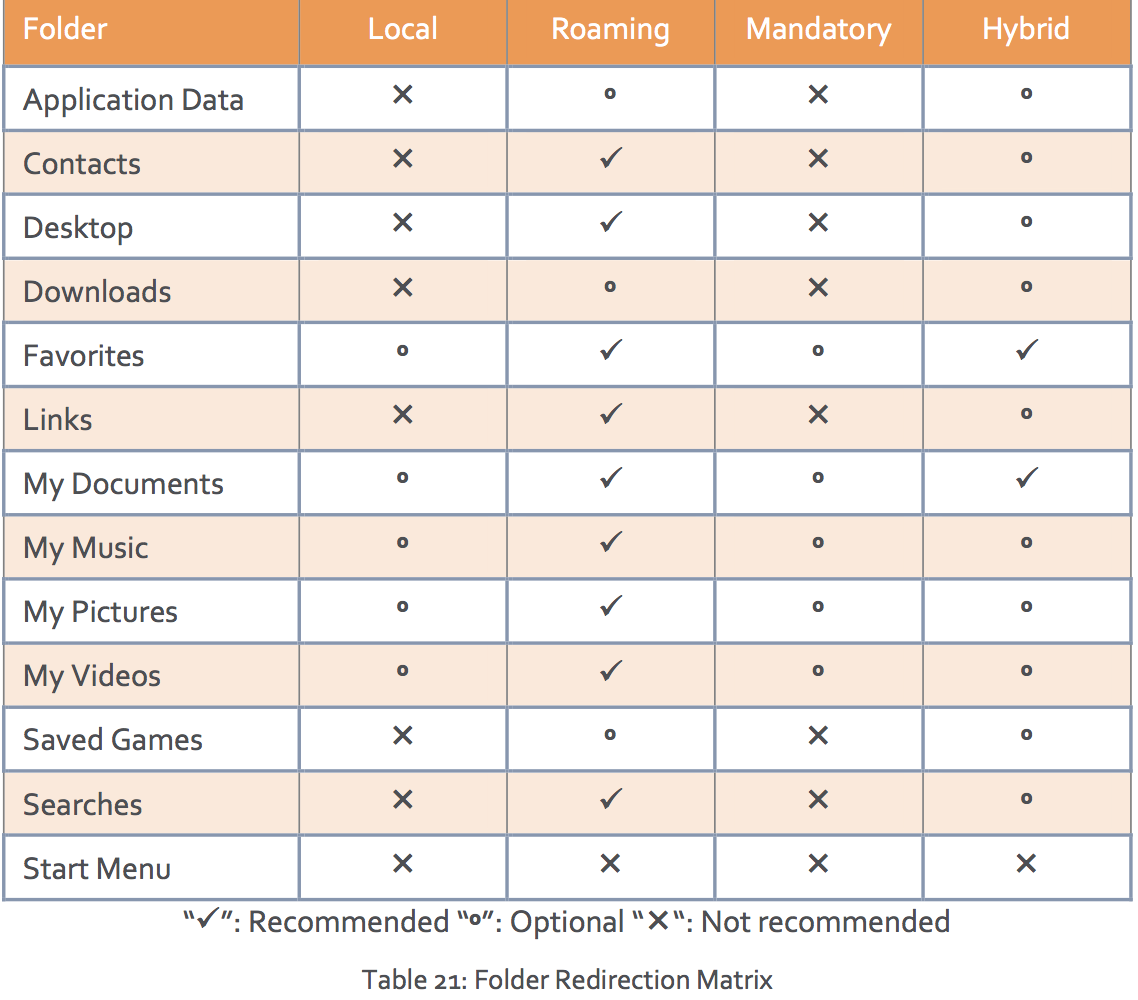 I quite often follow the recommended roaming settings for both roaming and hybrid profiles. I agree to a most of the listed from Citrix but the “Favorites” marked as recommended is something I don’t quite get. From my point of view this should be marked as an option and could often be left in the profile since in most cases we are talking about a small number of files and small size so keeping them in the profile should be fine. Another point about the favorites is that it seems that every time you write a letter in the URL bar in internet explore a call will be made to the file server over the network and thereby putting a lot of load onto network and file server.
I quite often follow the recommended roaming settings for both roaming and hybrid profiles. I agree to a most of the listed from Citrix but the “Favorites” marked as recommended is something I don’t quite get. From my point of view this should be marked as an option and could often be left in the profile since in most cases we are talking about a small number of files and small size so keeping them in the profile should be fine. Another point about the favorites is that it seems that every time you write a letter in the URL bar in internet explore a call will be made to the file server over the network and thereby putting a lot of load onto network and file server.