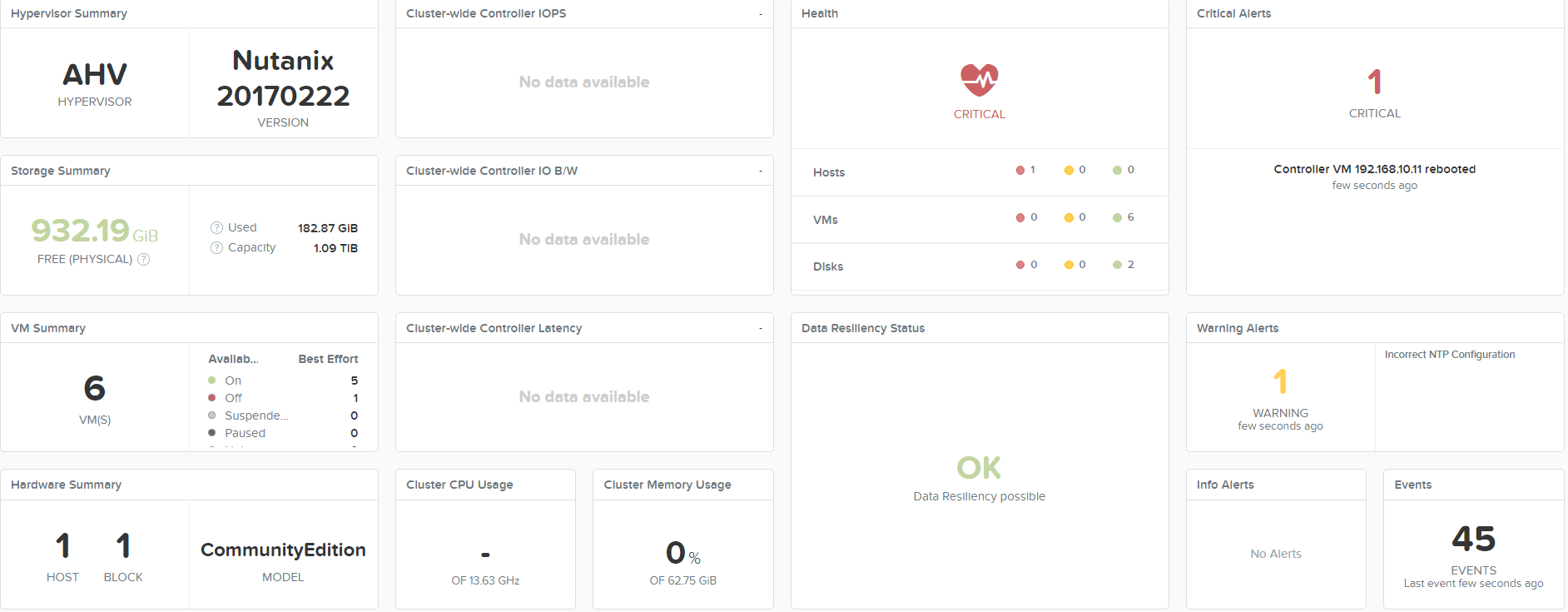Home lab – Part 4
Hi all,
So, this is part 4 of my series and a post where I reflect a bit about my current setup.
I now have a Nutanix cluster running and I have also gotten a simple Active Directory, SQL and Citrix environment running. The setup is running fine, but I am thinking a bit about why I am using Nutanix for the home lab. It is obvious that Nutanix has some great features like deduplication, file server and self-service portal. These are cool features, but when you are running a home lab like me these features takes up a lot of memory. For instance, if I want to run a Nutanix file server I need 3 file server VM’s with 12GB of RAM for each, this will take up more than half the RAM I have in my machine. If you also add the CVM VM that needs 16GB RAM that makes 52GB of RAM used by features in Nutanix and leaves me with 12GB of RAM for running virtual machines.
Another example if I want to run deduplication, this requires my CVM to have 32GB of memory which then leaves me with 32GB for VM’s…. if I don’t want to run any other features from Nutanix.
From what I have seen with Nutanix so far, the hypervisor has simplicity in mind for the admin/user that are using the GUI for VM administration. The regular hypervisor admin (VMware/XenServer) will be missing some of their standard tasks in the GUI, like for instance adding a disk or a LUN to the host. I haven’t been able to find anything in the GUI to rescan for devices, but I have found a small script on the CVM called ce_add_disk that is supposed to add my newly insert SSD drive. The script however fails on my host, so I haven’t been able to add the additional drive. One of the things I wanted to test with an extra drive is moving a VM to the new storage so the old disk could be remove. This might not be a big deal right now, but from what I have seen some larger customers is that VM’s a regularly being moving to new LUN’s because disks are getting filled with VM’s so some must be moved afterwards. These challenges might well be because I am using the community edition of Nutanix, but none the less it is basic tasks that I can’t figure out.
I still haven’t given up on using Nutanix, mostly because I like the GUI and VM console, but also because it is new to me and it is fun to learn new stuff.
/Martin